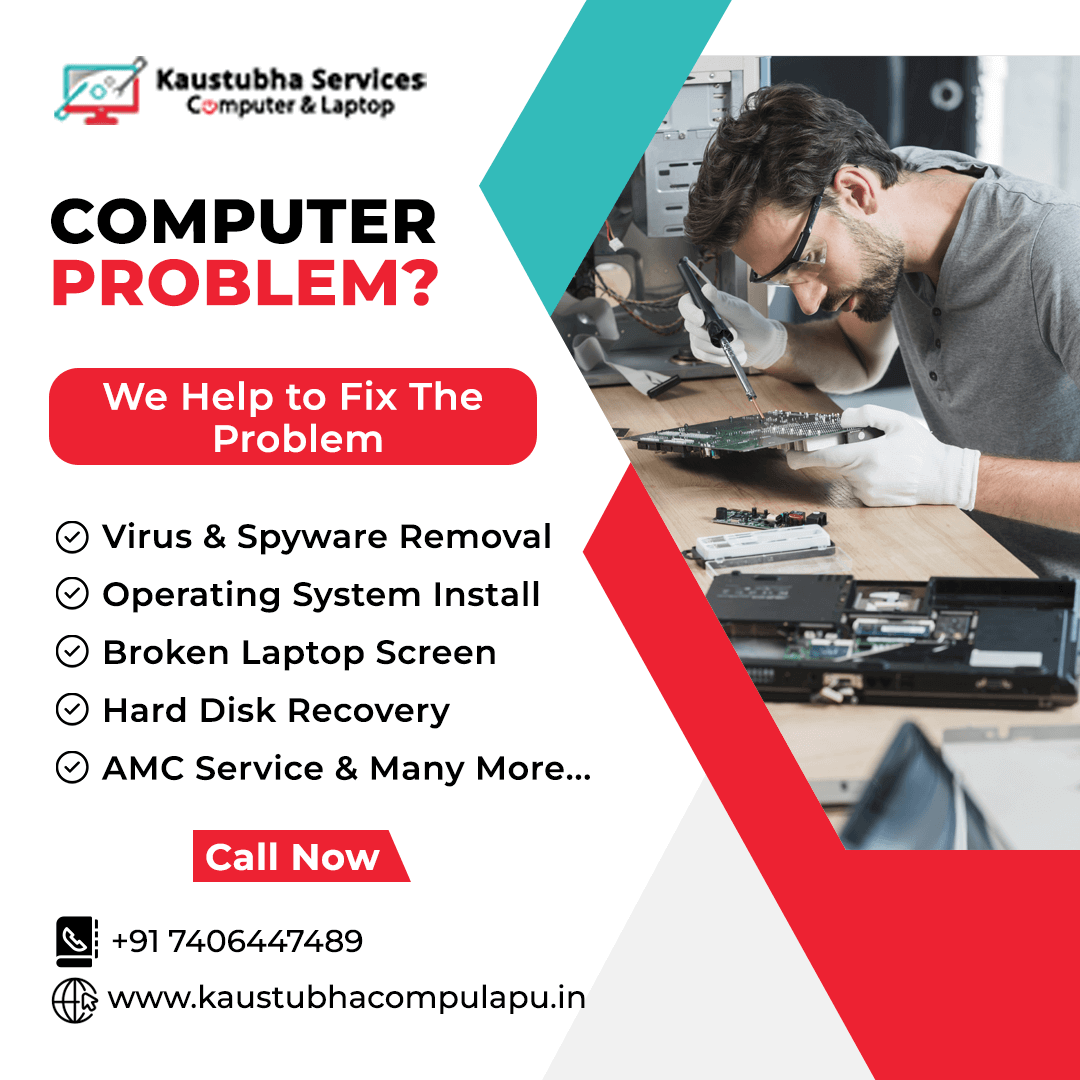Upgrading the graphics card in a laptop is generally not possible, as most laptops have integrated graphics chips that are soldered onto the motherboard. However, some high-end gaming laptops or specialized models may have dedicated graphics cards that are replaceable. If you have such a laptop, here are the general steps to upgrade the graphics card:
- Check compatibility: Ensure that your laptop model supports a removable graphics card and that there are compatible graphics card options available for your specific laptop model. Check the manufacturer's documentation or website for this information.
- Gather necessary tools and components: If a graphics card upgrade is feasible, you'll need the new graphics card that is compatible with your laptop, a small Phillips screwdriver, and any additional cables or adapters required for installation.
- Prepare the laptop: Shut down your laptop and unplug it from the power source. Remove the battery if possible. It's crucial to take safety precautions and work in an electrostatic discharge (ESD) safe environment to avoid damaging any components.
- Access the internals: Remove the laptop's bottom panel or any other access panels that provide access to the motherboard and graphics card slot. Refer to the manufacturer's documentation for specific instructions on how to access the internal components.
- Remove the existing graphics card: Locate the graphics card on the motherboard and carefully disconnect any cables or connectors attached to it. Unscrew any screws or retention brackets holding the graphics card in place. Gently lift the graphics card out of its slot and set it aside.
- Install the new graphics card: Take the new graphics card and align it with the slot on the motherboard. Insert it carefully and push it down until it is securely seated. Use the screws or retention brackets to secure the graphics card in place. Reconnect any cables or connectors that were disconnected in the previous step.
- Close up the laptop: Put the access panels back on and secure them with the appropriate screws or fasteners. Ensure that all connections are properly reattached and secure.
- Power on and install drivers: Once the laptop is reassembled, power it on. Install the latest drivers for the new graphics card by downloading them from the manufacturer's website. Follow the instructions provided with the driver installation software to complete the process.
Our Services
Laptop Service | Desktop Service | CPU Service | CCTV Repair Service | CCTV Maintenance Services |
Enquiry