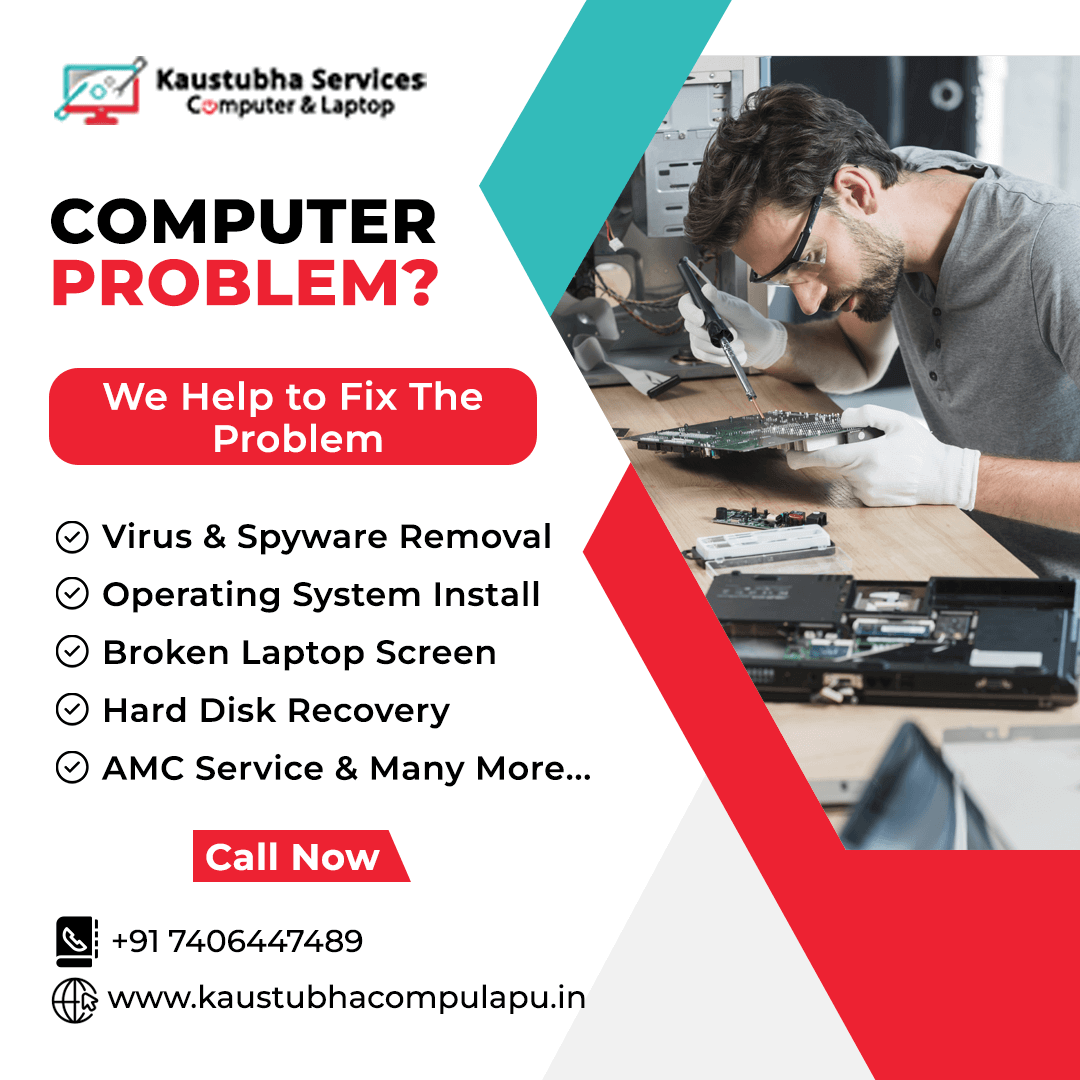How to Create or Modify a Partition in Microsoft Windows
Creating or modifying partitions in Microsoft Windows can be done using the built-in Disk Management tool. Here's a step-by-step guide on how to create or modify a partition:
- Open Disk Management:Press Windows key + X and select "Disk Management" from the menu. Alternatively, you can right-click on the Start button and choose "Disk Management."
- Locate the Disk:In the Disk Management window, you'll see a list of all available drives and their partitions. Identify the disk where you want to create a new partition.
- Shrink the Existing Partition: Right-click on the existing partition from which you want to allocate space for the new partition. Choose "Shrink Volume." Enter the amount of space to shrink in MB and click "Shrink."
- Unallocated Space:You'll now see unallocated space next to the existing partition. Right-click on the unallocated space and select "New Simple Volume."
- New Simple Volume Wizard:Follow the steps in the New Simple Volume Wizard. Assign a drive letter, choose a file system (usually NTFS), and provide a volume label. Complete the wizard to create the new partition.
- Format the New Partition:Once the partition is created, you may need to format it. Right-click on the new partition, select "Format," and follow the prompts. Formatting is necessary for the partition to be usable.
- Open Disk Management: Follow the same steps as mentioned above to open Disk Management.
- Select the Partition:Locate the partition you want to modify. Right-click on the partition, and you'll see various options.
- Extend or Shrink:If you want to extend a partition, choose "Extend Volume" and follow the wizard. Select the available space and complete the process.
If you want to shrink a partition, choose "Shrink Volume" and enter the amount of space to shrink. Click "Shrink" to complete the process. - Change Drive Letter or Paths: You can also change the drive letter or paths of a partition. Right-click on the partition, choose "Change Drive Letter and Paths," and follow the prompts.
- Format or Delete:To format a partition, right-click on it and choose "Format." Follow the wizard to format the partition.
To delete a partition, right-click on it and choose "Delete Volume." Note that deleting a partition removes all data on it. - Apply Changes: After making any modifications, you'll need to apply the changes. Right-click on the area where it shows the changes and choose "Apply."
Creating a New Partition:
Modifying an Existing Partition:
Our Services
Laptop Service | Desktop Service | CPU Service | CCTV Repair Service | CCTV Maintenance Services |
Enquiry